How to Fix Steam 83 Error Code
Some players have complained about the Steam 83 error code when trying to launch the game. This Steam error seems to only happen to Windows users. If you are one of these players, try following some of the solutions we will provide in this article.
What Causes Steam 83 Error Codes?
There are several reasons why you may get a Steam 83 error code when trying to access a game. See a brief description of a few of these causes to ensure that this doesn’t happen again in the future.
Steam server issue.
During this time, there are occasions when there is system maintenance or server downtime that may affect the game not working. Check the Steam website for posts about power outages. Once the outage is confirmed, nothing can be done at this time.
Outdated Windows software.
Sometimes the cause of error code 83 is an outdated Windows operating system. Failure to update Windows can cause problems with applications installed on your PC, such as Steam.
Corrupted game files.
Steam error codes can also be caused by missing or corrupted game files.
Computer firewall problem.
For some users with the same problem, I’ve found that it’s the PC firewall that is blocking the Steam application from running.
How to Fix Steam 83 Error Codes
Some of those who have encountered Steam error code 83 have been able to solve this problem by following the solutions we have gathered.
Install all available Windows updates.
One effective solution to solving the problem is to check for available updates for your Windows operating system and update them as they may be out of date. Here’s how to check and update Windows 10.
- Press the Start button.
- Select gear award.
- In Windows Settings, scroll down to Update & Security .
- Select Windows Update in the left sidebar.
- Select Check for Updates . If an update is available, it will start installing the update until then.
Allow Steam services to run in your firewall settings.
Another important solution to try is to access your PC’s firewall settings and allow the Steam application to run. Then restart the game in the Steam client to see if it’s already working.
Checking integrity of game files on Steam.
If you have problems with game files where error code 83 exists, you may need to verify the integrity of these files to fix the errors. Follow these steps:
Check the integrity of the game
- Launch the Steam client.
- Select the Library tab.
- Select the game in which the error occurred and right-click on it.
- Select Properties.
- Select the Local Files tab.
- Click Verify integrity of game files.
Reinstall the Steam program.
If all of the solutions provided above still haven’t resolved your Steam error, the best solution is to go back to the beginning by reinstalling the application.
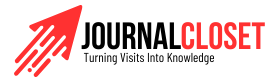

![Microsoft errors [pii_email_e6685ca0de00abf1e4d5]](https://journalcloset.com/wp-content/uploads/2021/07/Microsoft-errors--768x491.jpg)

