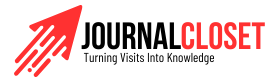A Step-by-Step Guide: How to Send Money Through Apple Pay
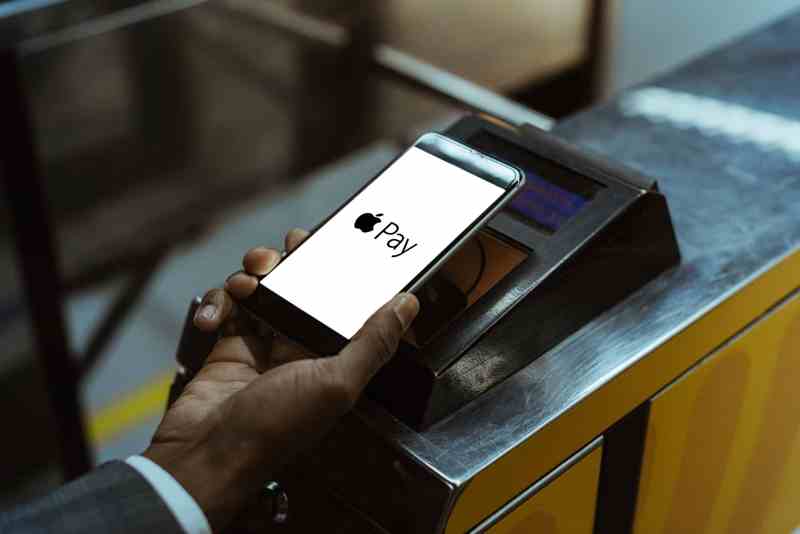
In today’s digital age, mobile payment services have revolutionized the way we handle financial transactions. One such service that has gained significant popularity is Apple Pay. Built into millions of Apple devices, Apple Pay allows users to make secure and convenient payments both in physical stores and online. But did you know that you can also send money to friends and family using Apple Pay? In this blog post, we’ll walk you through the process of sending money through Apple Pay, ensuring that you can effortlessly transfer funds with ease.
Step 1: Set Up Apple Pay:
Before you can send money using Apple Pay, you need to ensure that you have it set up on your device. Apple Pay is compatible with iPhone, iPad, Apple Watch, and Mac. To set it up, follow these simple steps:
- Open the Wallet app on your iPhone or iPad or the Apple Watch app on your Apple Watch.
- Tap on the “+” symbol to add a new card.
- Follow the prompts to add your credit or debit card information.
- Once your card is verified, you’re ready to use Apple Pay.
Step 2: Add Money to Apple Pay Cash (Optional):
To send money through Apple Pay, you need to have funds available in your Apple Pay Cash account. If you don’t have any money in your account, you can add funds using the following steps:
- Open the Wallet app on your device.
- Tap on your Apple Pay Cash card.
- Select “Add Money” and enter the desired amount.
- Choose the card you want to use for the transfer and authenticate the transaction using Face ID, Touch ID, or your device passcode.
- The funds will be added to your Apple Pay Cash account and will be available for sending.
Step 3: Sending Money:
Now that you have Apple Pay set up and funds in your Apple Pay Cash account (if necessary), you’re ready to send money to others. Follow these steps:
- Open the Messages app on your device.
- Start a new conversation with the person you want to send money to, or open an existing conversation.
- Tap on the App Store icon next to the text input field.
- Select the Apple Pay icon.
- Enter the amount you want to send.
- If you have multiple cards set up in Apple Pay, choose the one you want to use for the transaction.
- Authenticate the transaction using Face ID, Touch ID, or your device passcode.
- Once the transaction is complete, the recipient will receive the money in their Apple Pay Cash account.
Step 4: Receiving Money:
If someone sends you money through Apple Pay, you’ll receive a notification. Follow these steps to accept the funds:
- Tap on the notification you received or open the Messages app.
- Find the conversation containing the money transfer.
- Tap on the message representing the received funds.
- Choose to either “Accept” the money or “Return” it if it was sent to you by mistake.
- If you choose to accept the money, it will be added to your Apple Pay Cash account.
Step 5: Using Your Apple Pay Cash:
Once you have received money in your Apple Pay Cash account, you can use it to make purchases in stores that accept Apple Pay or transfer it to your bank account. To use your Apple Pay Cash, follow these steps:
- Open the Wallet app on your device.
- Tap on your Apple Pay Cash card.
- Select “Transfer to Bank.”
- Choose the amount you want to transfer and select “Next.”
- Confirm the transfer and provide any additional information required, such as your bank account details.
- The funds will be transferred to your bank account within 1-3 business days.
How to send international Money with Apple Pay
Apple Pay primarily supports domestic transactions within the country or region where it is available. The availability of Apple Pay for international money transfers may vary depending on the specific country or region and the partnerships Apple has established with banks and financial institutions in those areas.
However, it’s important to note that Apple Pay itself is not specifically designed as a dedicated international money transfer service like other platforms such as PayPal or TransferWise. Its primary function is to facilitate contactless payments and in-app purchases.
If you need to send money internationally, it is recommended to explore dedicated international money transfer services that specialize in cross-border transactions. These services often offer competitive exchange rates and lower fees compared to traditional bank transfers. Some popular options include PayPal, TransferWise, Western Union, and Venmo (for select countries).
As technology and financial services continue to evolve, it’s possible that Apple Pay may expand its offerings to include international money transfers in the future. Therefore, it’s always a good idea to stay updated with the latest announcements and features from Apple regarding Apple Pay’s capabilities.
Conclusion:
Sending money through Apple Pay is a simple and secure process, allowing you to effortlessly transfer funds to friends and family. By following the step-by-step guide outlined in this blog post, you can make use of Apple Pay’s convenient features and enjoy the benefits of hassle-free mobile payments. Remember to always keep your device and Apple Pay credentials secure to ensure a safe and seamless financial experience.
Related Articles: